Use the Quick Edit feature in Capture One to save time - Quick Tip
Apr 09, 2022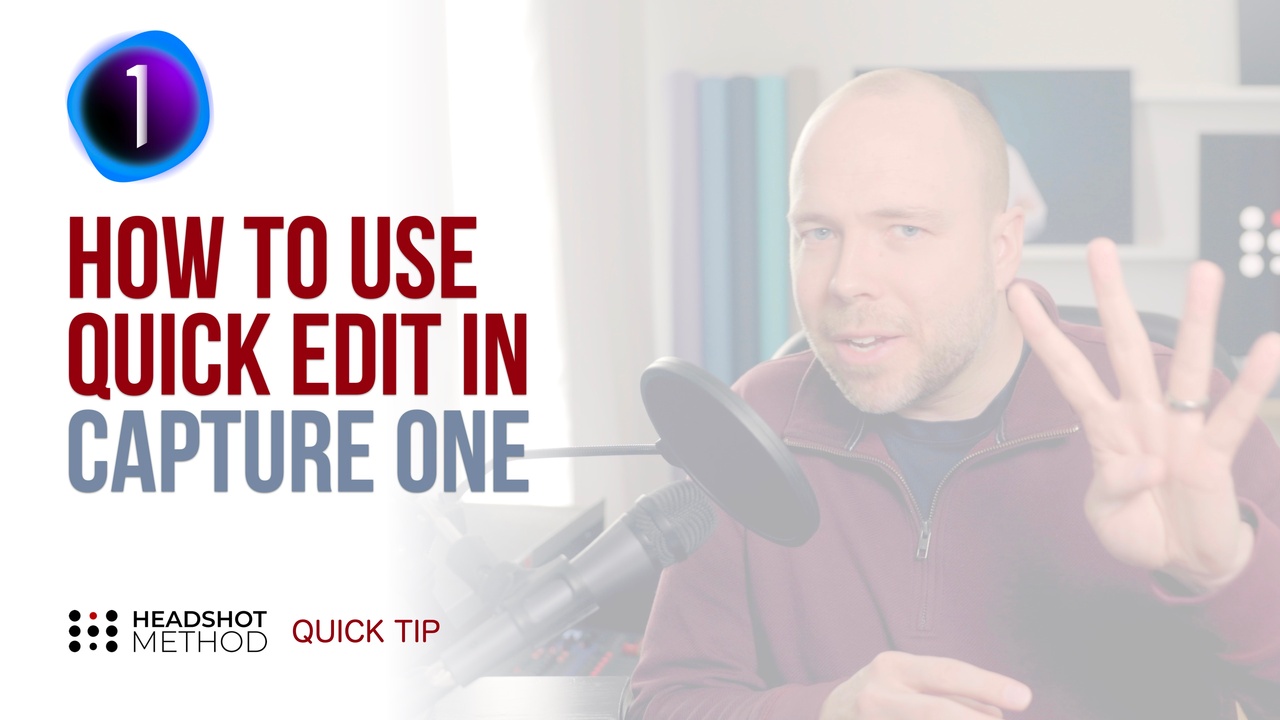
Watch this Quick Tip on YouTube
What if I told you that editing in C1 just got faster? Thanks to C1-21's Speed Edit feature that's EXACTLY what happened.
One of Capture One 21's big new features was SPEED EDIT and you can now use the pre-assigned, or user-assigned hot keys to make adjustments to a single... or multiple images, without having to move your curser over, find the tool you want, and slide it left and right. Instead, Just hold down a Speed Edit key and scroll with your mouse ......., or scroll your trackpad ........, or hit the arrow keys ..... and it will ramp up or down in a surprisingly controlled manner. This will no doubt speed up your editing workflow live at events, or just in your own studio. You just have to remember what the keys are.
To see what the default Speed Edit keys are go to: Edit > Edit Keyboard Shortcuts and then click on Speed Edit Keys
Exposure: Q
Contrast: W
Brightness: E
Saturation: R
Why those keys? Well, you'll notice the default keys are all on the left hand side and most follow in order from left to right 4 at a time (to match your fingers). So you can easily assume what the next key is assigned to.
While looking at an image, hold down the Q key and scroll up or down to adjust the exposure in the image, Hold down W and scroll (or use arrow keys) to adjust the contrast, and so on.
This is a great new feature especially for volume and event headshot photographers. On these gigs we often only have to adjust 1 or 2 sliders (like highlight or shadow recovery) before exporting out the image. SPEED EDIT is perfect for these scenarios.
Don't be worried if you have shortcuts assigned to the same key as SPEED EDIT as C1 won't accidentally trigger your regular shortcut if you HOLD your SPEED EDIT key down for more than a second.
So if you "HIT" the W Key - C1 you select your white balance tool. BUT if instead you HOLD the W key, you'll get the CONTRAST slider to show up at the bottom of your Viewer, ready for you to scroll or arrow key your way to the perfect look.
Finally... Go to the Preferences and under “General”, you’ll be able to adjust the sensitivity of the Speed Edit controls.
SPEED EDIT was a great feature to add to C1 - and for those photographers who need to move fast, I think you'll appreciate this feature.
If you haven’t already, please like this video, subscribe to the channel, and share this video with your photographer friends - who could really benefit from these quick tips.
If you're interested in more, check out some of our other quick tips or our one of our courses at HeadshotMethod.com

